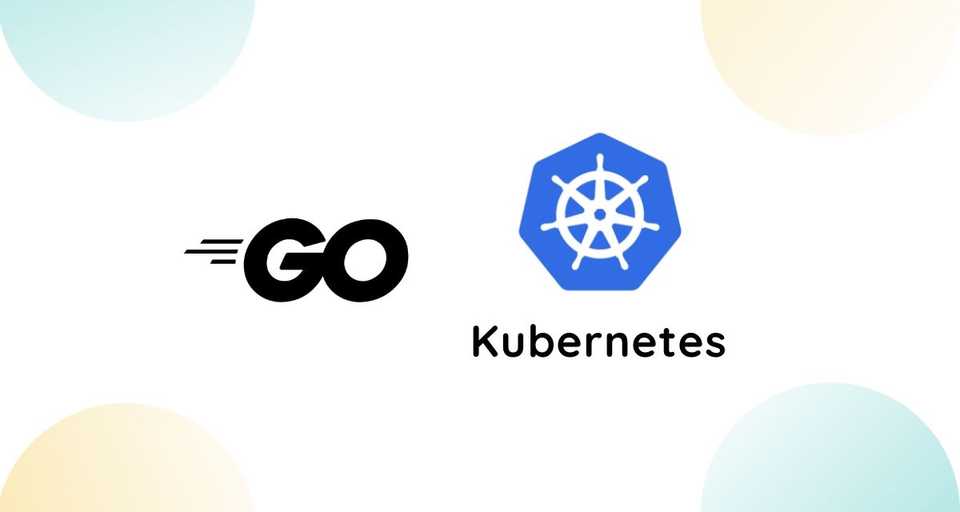Introduction
Kubernetes is an open-source container orchestrator built by Google that helps you run, manage, and scale containerized applications on the cloud.
It has everything to automate the deployment, scaling, and management of modern applications. Some notable features of Kubernetes are:
- Horizontal auto-scaling
- Service discovery and Load balancing
- Rolling updates with zero downtime
- Self-healing mechanisms (using health-checks)
- Secret and configuration management
All the major cloud providers (Google Cloud, AWS, Azure, DigitalOcean, etc) have managed Kubernetes platforms. This means that you can easily switch between different cloud platforms without making any changes in your architecture.
In this article, You’ll learn how to deploy, manage, and scale a simple Go web app on Kubernetes.
We’ll deploy the app on a local kubernetes cluster created using minikube. Minikube is a tool that lets you set up a single-node Kubernetes cluster inside a VM on your local machine. It’s great for learning and playing with Kubernetes.
Building a sample web application in Go
Let’s build a simple Go web app to deploy on Kubernetes. Fire up your terminal and create a new folder for the project:
$ mkdir go-kubernetesNext, Initialize Go modules by running the following command
$ cd go-kubernetes
$ go mod init github.com/callicoder/go-kubernetes # Change the module path as per your Github usernameNow, Create a file named main.go and copy the following code -
package main
import (
"context"
"fmt"
"log"
"net/http"
"os"
"os/signal"
"syscall"
"time"
"github.com/gorilla/mux"
)
func handler(w http.ResponseWriter, r *http.Request) {
query := r.URL.Query()
name := query.Get("name")
if name == "" {
name = "Guest"
}
log.Printf("Received request for %s\n", name)
w.Write([]byte(fmt.Sprintf("Hello, %s\n", name)))
}
func healthHandler(w http.ResponseWriter, r *http.Request) {
w.WriteHeader(http.StatusOK)
}
func readinessHandler(w http.ResponseWriter, r *http.Request) {
w.WriteHeader(http.StatusOK)
}
func main() {
// Create Server and Route Handlers
r := mux.NewRouter()
r.HandleFunc("/", handler)
r.HandleFunc("/health", healthHandler)
r.HandleFunc("/readiness", readinessHandler)
srv := &http.Server{
Handler: r,
Addr: ":8080",
ReadTimeout: 10 * time.Second,
WriteTimeout: 10 * time.Second,
}
// Start Server
go func() {
log.Println("Starting Server")
if err := srv.ListenAndServe(); err != nil {
log.Fatal(err)
}
}()
// Graceful Shutdown
waitForShutdown(srv)
}
func waitForShutdown(srv *http.Server) {
interruptChan := make(chan os.Signal, 1)
signal.Notify(interruptChan, os.Interrupt, syscall.SIGINT, syscall.SIGTERM)
// Block until we receive our signal.
<-interruptChan
// Create a deadline to wait for.
ctx, cancel := context.WithTimeout(context.Background(), time.Second*10)
defer cancel()
srv.Shutdown(ctx)
log.Println("Shutting down")
os.Exit(0)
}The app uses gorilla mux library for routing. It also has /health and /readiness endpoints apart from the / endpoint. You’ll find out what is the use of these endpoints in the later section.
Let’s now build and run the app locally:
$ go build
$ ./go-kubernetes
2019/07/27 11:51:58 Starting Server$ curl localhost:8080?name=Rajeev
Hello, RajeevDockerizing the Go application
To deploy our app on Kubernetes, we need to first containerize it. Create a file named Dockerfile inside the project’s folder and add the following configurations in the Dockerfile.
# Dockerfile References: https://docs.docker.com/engine/reference/builder/
# Start from the latest golang base image
FROM golang:latest as builder
# Add Maintainer Info
LABEL maintainer="Rajeev Singh <rajeevhub@gmail.com>"
# Set the Current Working Directory inside the container
WORKDIR /app
# Copy go mod and sum files
COPY go.mod go.sum ./
# Download all dependancies. Dependencies will be cached if the go.mod and go.sum files are not changed
RUN go mod download
# Copy the source from the current directory to the Working Directory inside the container
COPY . .
# Build the Go app
RUN CGO_ENABLED=0 GOOS=linux go build -a -installsuffix cgo -o main .
######## Start a new stage from scratch #######
FROM alpine:latest
RUN apk --no-cache add ca-certificates
WORKDIR /root/
# Copy the Pre-built binary file from the previous stage
COPY /app/main .
# Expose port 8080 to the outside world
EXPOSE 8080
# Command to run the executable
CMD ["./main"] I’m not gonna go into the details of the Dockerfile here. Please check out the article Building Docker Containers for Go Applications to learn more.
Building and pushing the docker image to docker hub
Let’s build and push the docker image of our Go app on docker hub so that we can later use this image while deploying the app on Kubernetes -
# Build the docker image
$ docker build -t go-kubernetes .
# Tag the image
$ docker tag go-kubernetes callicoder/go-hello-world:1.0.0
# Login to docker with your docker Id
$ docker login
Login with your Docker ID to push and pull images from Docker Hub. If you don\'t have a Docker ID, head over to https://hub.docker.com to create one.
Username (callicoder): callicoder
Password:
Login Succeeded
# Push the image to docker hub
$ docker push callicoder/go-hello-world:1.0.0Creating a Kubernetes deployment
All right! Let’s now create a Kubernetes deployment for our app. Deployments are a declarative way to instruct Kubernetes how to create and update instances of your application. A deployment consists of a set of identical, indistinguishable Pods.
A Pod represents a unit of deployment, i.e. a single instance of your application in Kubernetes, which might consist of either a single container or a small number of containers that are tightly coupled and that share resources.
When it comes to managing Pods, deployments abstract away the low-level details like what node is the Pod running on. Pods are tied to the lifetime of the node. So when the node dies, so does the Pod. It’s the job of the deployment to ensure that the current number of Pods equals the desired number of Pods.
We specify the details of the number of Pods, what containers to run inside the Pod, how to check if the Pod is healthy or not, in a so-called manifest file. It’s a simple yaml file with a bunch of configurations containing the desired state of our application.
k8s-deployment.yml
apiVersion: apps/v1
kind: Deployment # Type of Kubernetes resource
metadata:
name: go-hello-world # Name of the Kubernetes resource
spec:
replicas: 3 # Number of pods to run at any given time
selector:
matchLabels:
app: go-hello-world # This deployment applies to any Pods matching the specified label
template: # This deployment will create a set of pods using the configurations in this template
metadata:
labels: # The labels that will be applied to all of the pods in this deployment
app: go-hello-world
spec: # Spec for the container which will run in the Pod
containers:
- name: go-hello-world
image: callicoder/go-hello-world:1.0.0
imagePullPolicy: IfNotPresent
ports:
- containerPort: 8080 # Should match the port number that the Go application listens on
livenessProbe: # To check the health of the Pod
httpGet:
path: /health
port: 8080
scheme: HTTP
initialDelaySeconds: 5
periodSeconds: 15
timeoutSeconds: 5
readinessProbe: # To check if the Pod is ready to serve traffic or not
httpGet:
path: /readiness
port: 8080
scheme: HTTP
initialDelaySeconds: 5
timeoutSeconds: 1 I’ve added comments alongside each configuration in the above deployment manifest file. But I want to talk more about some of them.
Notice the configuration replicas: 3 in the above file. It instructs Kubernetes to run 3 instances of our application at any given time. If an instance dies, Kubernetes automatically spins up another instance.
Let’s also talk about the livenessProbe and readinessProbe. Sometimes a container on a pod can be running but the application inside of the container might be malfunctioning. For instance, if your code was deadlocked.
Kubernetes has built-in support to make sure that your application is running correctly with user implemented application health and readiness checks.
Readiness probes indicate when an application is ready to serve traffic. If a readiness check fails then the container will be marked as not ready and will be removed from any load balancers.
Liveness probes indicate a container is alive. If a liveness probe fails multiple times, then the container will be restarted.
Starting a local Kubernetes cluster using Minikube and deploying the app
You’ll need to install and set up kubectl (Kubernetes command-line tool) and Minikube to proceed further. Please follow the instructions on the official Kubernetes website to install kubectl and minikube.
Once the installation is complete, type the following command to start a Kubernetes cluster:
$ minikube startLet’s now deploy our app to the minikube cluster by applying the deployment manifest using kubectl.
$ kubectl apply -f k8s-deployment.yml
deployment.apps/go-hello-world createdThat’s it! The deployment is created. You can get the deployments like this:
$ kubectl get deployments
NAME READY UP-TO-DATE AVAILABLE AGE
go-hello-world 3/3 3 3 25sYou can type the following command to get the pods in the cluster:
$ kubectl get pods
NAME READY STATUS RESTARTS AGE
go-hello-world-69b45499fb-7fh87 1/1 Running 0 37s
go-hello-world-69b45499fb-rt2xj 1/1 Running 0 37s
go-hello-world-69b45499fb-xjmlq 1/1 Running 0 37sPods are allocated a private IP address by default and cannot be reached outside of the cluster. You can use the kubectl port-forward command to map a local port to a port inside the pod like this:
$ kubectl port-forward go-hello-world-69b45499fb-7fh87 8080:8080
Forwarding from 127.0.0.1:8080 -> 8080
Forwarding from [::1]:8080 -> 8080You can now interact with the Pod on the forwarded port:
$ curl localhost:8080
Hello, Guest
$ curl localhost:8080?name=Rajeev
Hello, RajeevYou can also stream the Pod logs by typing the following command:
$ kubectl logs -f go-hello-world-69b45499fb-7fh87
2019/07/27 06:12:09 Starting Server
2019/07/27 06:15:42 Received request for Guest
2019/07/27 06:16:02 Received request for RajeevCreating a Kubernetes Service
The port-forward command is good for testing the pods directly. But in production, you would want to expose the pod using services.
Pods can be restarted for all kinds of reasons like failed liveliness checks, readiness checks or they can be killed if the node they are running on dies.
Instead of relying on the Pods IP addresses which change, Kubernetes provides services as stable endpoint for pods. The pods that the service exposes are based on a set of labels. If Pods have the correct labels, they are automatically picked up and exposed by our services.
The level of access the service provides to the set of pods depends on the service type which can be:
- ClusterIP: Internal only.
- NodePort: Gives each node an external IP that’s accessible from outside the cluster and also opens a Port. A kube-proxy component that runs on each node of the Kubernetes cluster listens for incoming traffic on the port and forwards them to the selected pods in a round-robin fashion.
- LoadBalancer: Adds a load balancer from the cloud provider which forwards traffic from the service to the nodes within it.
Let’s expose our Pods by creating a service. Add the following configurations in the k8s-deployment.yml file:
apiVersion: v1
kind: Service # Type of kubernetes resource
metadata:
name: go-hello-world-service # Name of the resource
spec:
type: NodePort # A port is opened on each node in your cluster via Kube proxy.
ports: # Take incoming HTTP requests on port 9090 and forward them to the targetPort of 8080
- name: http
port: 9090
targetPort: 8080
selector:
app: go-hello-world # Map any pod with label `app=go-hello-world` to this serviceLet’s now apply the above configurations by typing the following command:
$ kubectl apply -f k8s-deployment.yml
deployment.apps/go-hello-world unchanged
service/go-hello-world-service createdA service is created for exposing the Pods. You can get the list of services in the kubernetes cluster like this:
$ kubectl get services
NAME TYPE CLUSTER-IP EXTERNAL-IP PORT(S) AGE
go-hello-world-service NodePort 10.111.51.170 <none> 9090:32550/TCP 35s
kubernetes ClusterIP 10.96.0.1 <none> 443/TCP 13hType the following command to get the URL for the service in the minikube cluster:
$ minikube service go-hello-world-service --url
http://192.168.99.100:32550That’s all! You can now interact with the service on the above URL:
$ curl http://192.168.99.100:32550
Hello, Guest
$ curl http://192.168.99.100:32550?name=Rajeev
Hello, RajeevScaling a Kubernetes deployment
You can scale the number of Pods by increasing the number of replicas in the kubernetes deployment manifest and applying the changes using kubectl.
You can also use kubectl scale command to increase the number of pods:
$ kubectl scale --replicas=4 deployment/go-hello-world
deployment.extensions/go-hello-world scaled$ kubectl get pods
NAME READY STATUS RESTARTS AGE
go-hello-world-69b45499fb-7fh87 1/1 Running 0 112m
go-hello-world-69b45499fb-hzb6v 1/1 Running 0 10s
go-hello-world-69b45499fb-rt2xj 1/1 Running 0 112m
go-hello-world-69b45499fb-xjmlq 1/1 Running 0 112mDeleting Kubernetes resources
Deleting a Pod
$ kubectl delete pod go-hello-world-69b45499fb-7fh87
pod "go-hello-world-69b45499fb-7fh87" deletedDeleting a Service
$ kubectl delete service go-hello-world-service
service "go-hello-world-service" deletedDeleting a Deployment
$ kubectl delete deployment go-hello-world
deployment.extensions "go-hello-world" deletedStopping and Deleting the Minikube cluster
Stopping the minikube kubernetes cluster
$ minikube stopDeleting the minikube kubernetes cluster
$ minikube deleteConclusion
That’s all in this article. You can find the complete code in the following Github repository.
As always, thanks for reading. I hope you found the article useful. Let me know your thoughts in the comment section below.